This is one off these functions that makes you hope that someone at CNC Software got a raise, or at least a pat on the back.
The Interrupt Mode
So you are chaining your toolpath in Mastercam and suddenly realize that you have forgotten to join 2 lines.

Now in the past this kinda of stuff would make anyone start smoking or reaching for the bottle of Scotch, 3th draw down, but CNC Software added Interrupt mode with X3.
To add the Interrupt Mode button to a toolbar: 1>In Mastercam’s menu bar, choose Settings, Customize.
2>In the Category drop-down of the Customize dialog box, choose Settings.
3>Drag the Interrupt Mode button (Yield Sign)to a toolbar, or create a new toolbar by dropping the button on Mastercam’s window.
As you can see below I added it to my “Right” click toolbar.

Handy little disclaimer/Warning pops up.
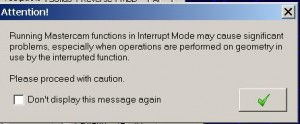
But now we can “trim” the line (Joining them did not work, that’s a question I will submit to qc@mastercam.com) and continue the process of selecting chains.
A handy little options that makes you wonder how we have lived without it.

Comentários